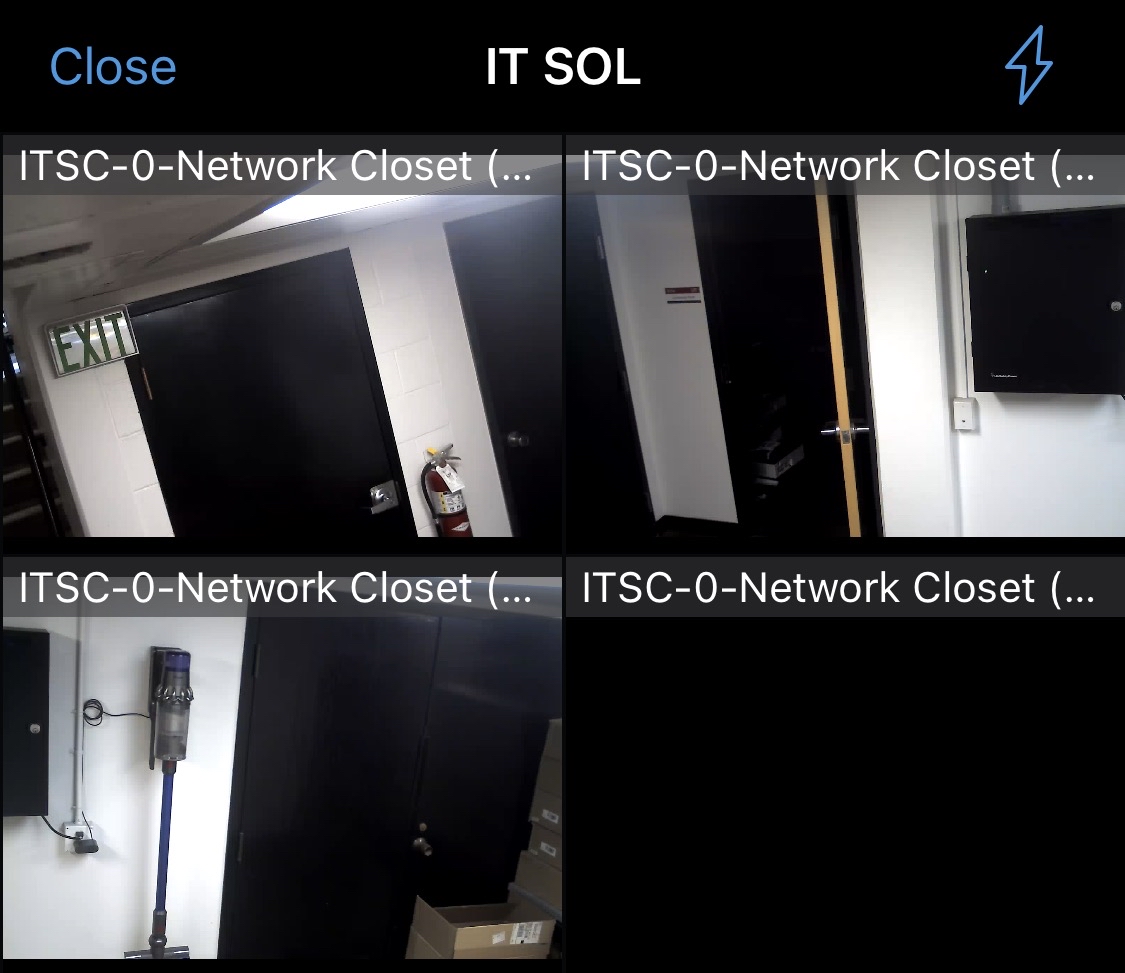Oct 09, 2025
 283
283
How to Log In to XProtect Mobile Client
This guide walks you through logging in to XProtect Mobile Client.
Screenshots are included at the end of the article if there is any confusion on the instructions.
Step-by-Step Instructions
- Install XProtect Mobile Client
- Download the application from your device's app store:
- Connect to the VPN
- Before launching XProtect, ensure your mobile device is connected to the university's VPN (Global Protect).
- If you're not connected to the VPN, you will not be able to reach the server.
- Launch XProtect Mobile Client
- Add a server
- Select the "Add server" button.
- At the bottom of the screen, select "Add server manually".
- You can leave the server name as the default.
- Set the server address to protect.utahtech.edu.
- Leave the protocol and port number as the defaults.
- Select "Continue login".
- Login
- Under user name enter "sgc\" followed by your D#.
- Enter your Utah Tech account password.
- Select "Log in".
- You should now be logged in and able to use the XProtect Mobile Client.
Add server
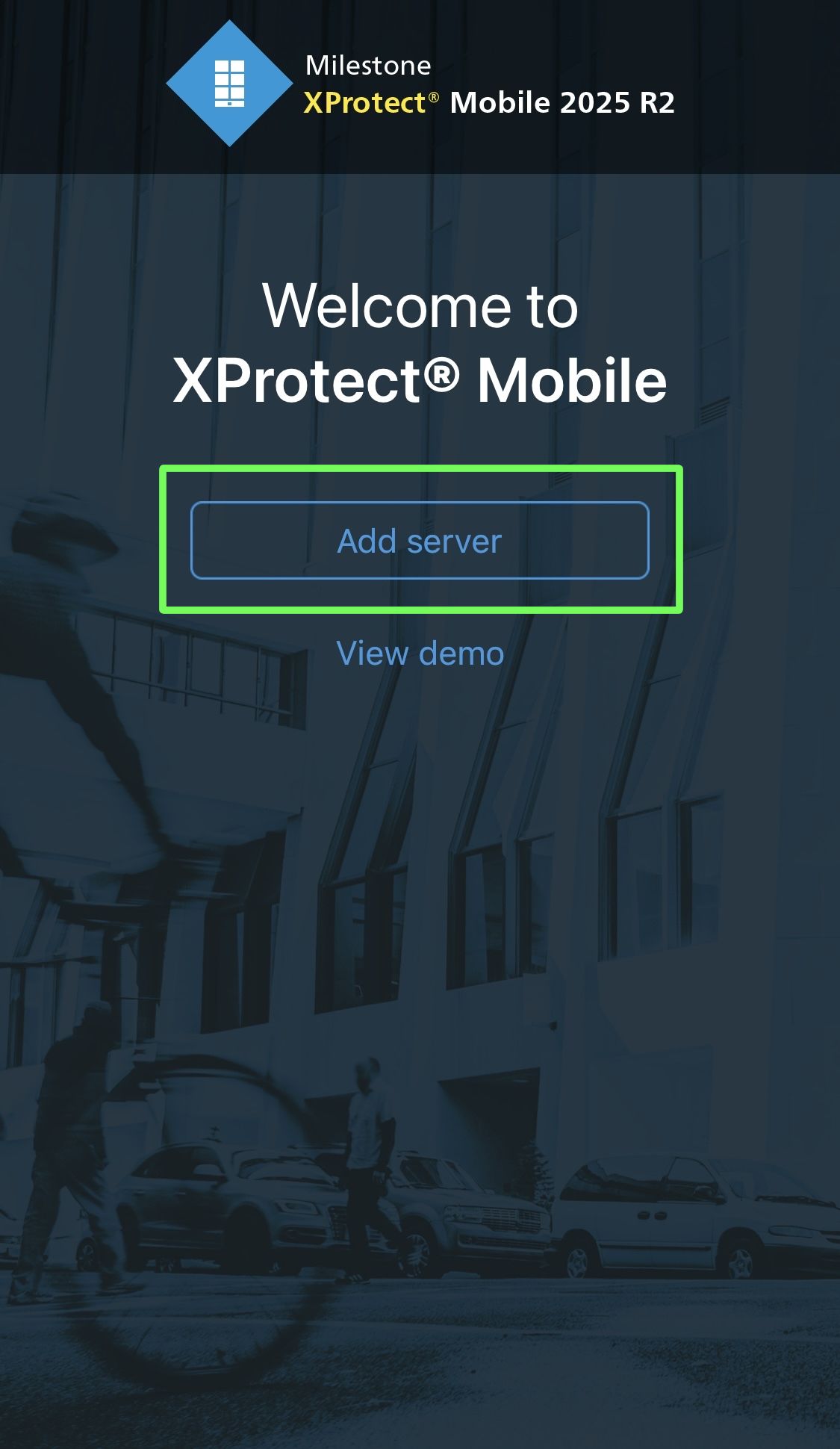
Add manually
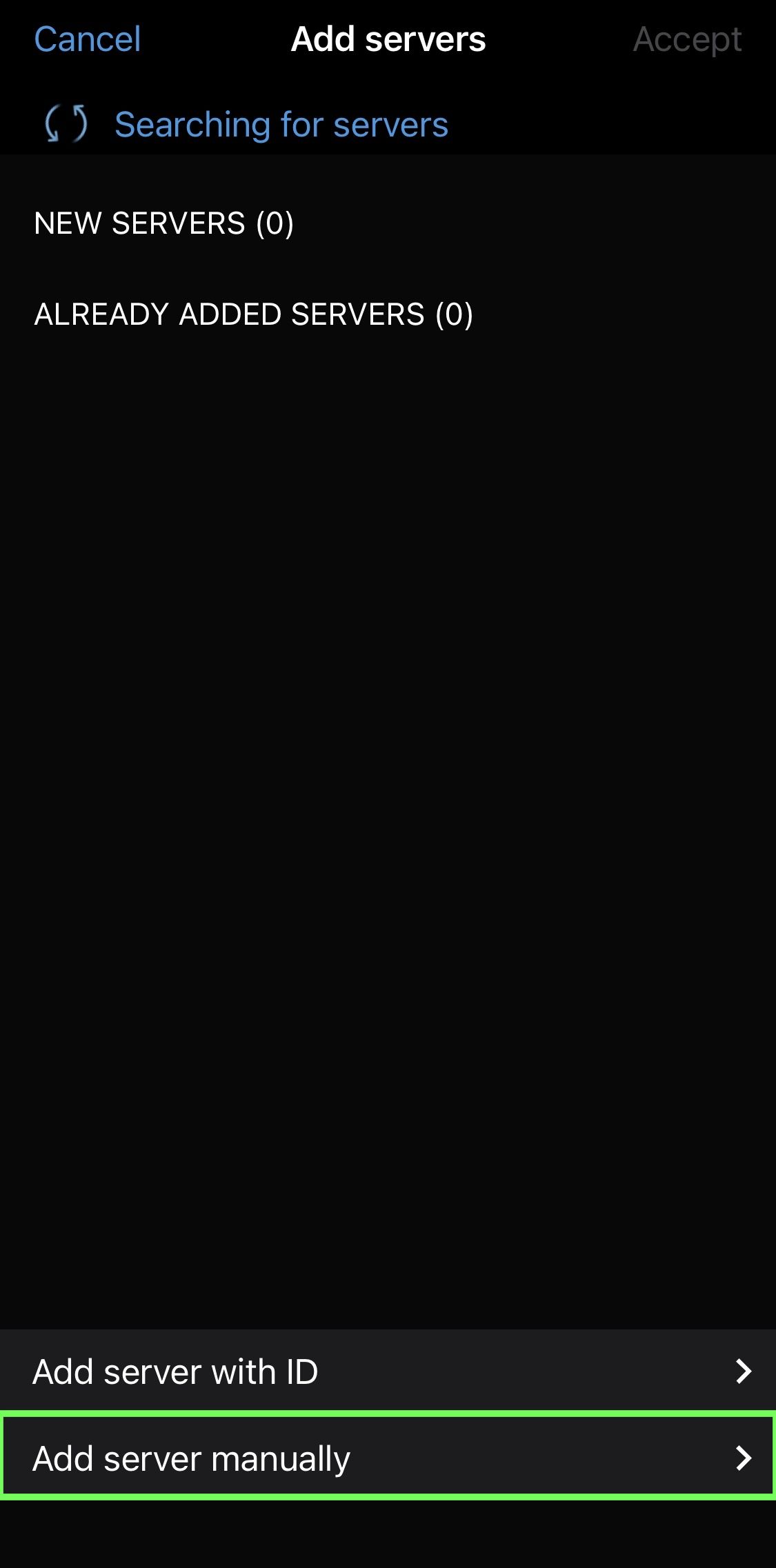
Set server address
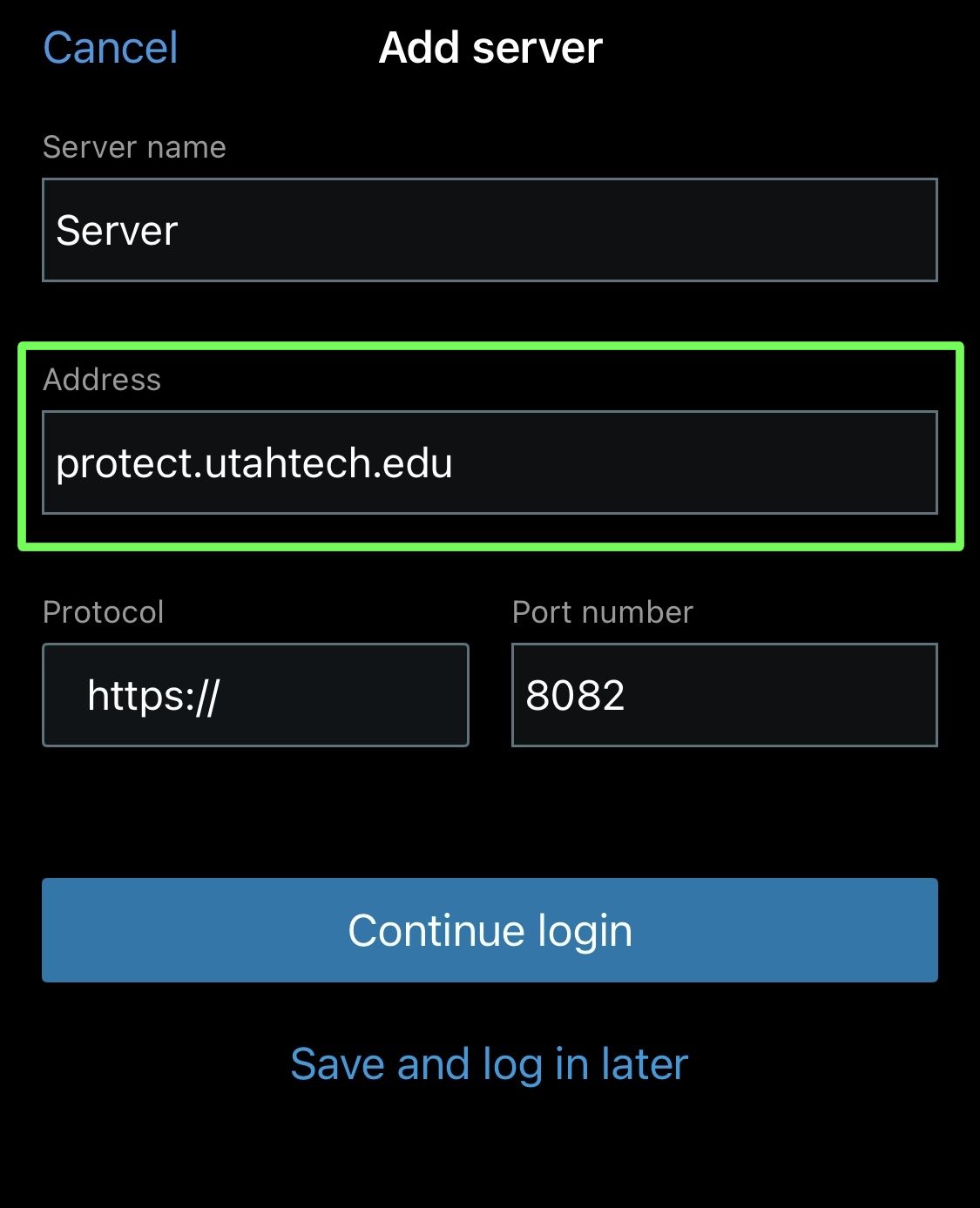
Enter username and password, don't forget the sgc\
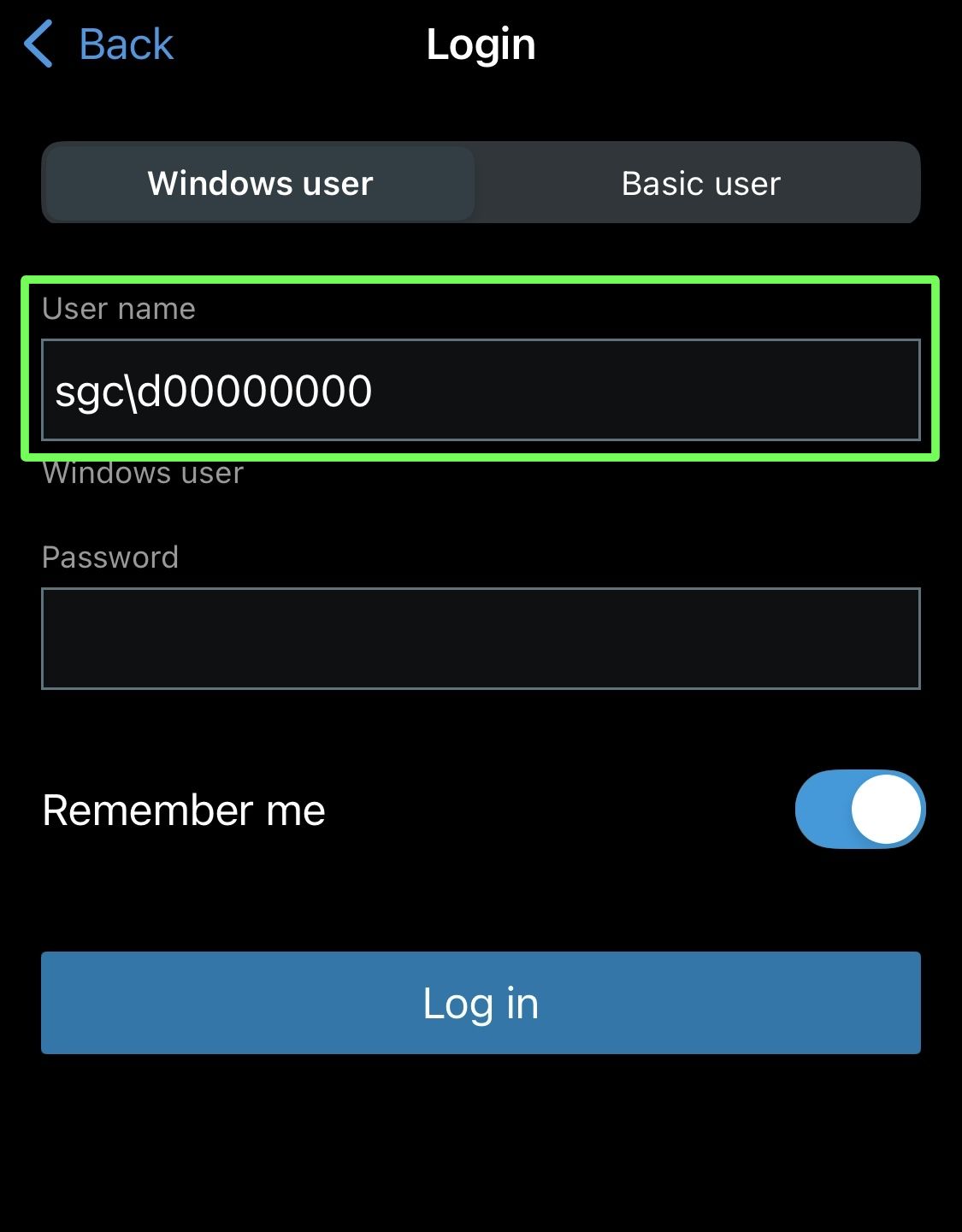
Enjoy using the app