 11065
11065
**Note** If you have configured Wi-Fi at UT before, make sure you have ‘forgotten’ the Trailblazers network on your device before starting.
Also, please use Safari Browser on an iPhone and iPad and navigate to https://wifi.utahtech.edu and click on Trailblazers, Eduroam, or UTConsole (In this case Trailblazers). If you don't use the Safari browser, the profile needed to connect to the wireless network will not be downloaded successfully, so be sure to use Safari to connect to https://wifi.utahtech.edu.

1. This is the main configuration page. Click ‘Sign In’

2. Sign in with your Digital ID and password and approve via Microsoft MFA



3. Click ‘JoinNow’ to download the Wi-Fi Profile.

4. Tap within Choose Device: iPhone, then Tap "Allow", followed by "Close" Profile Downloaded prompt.


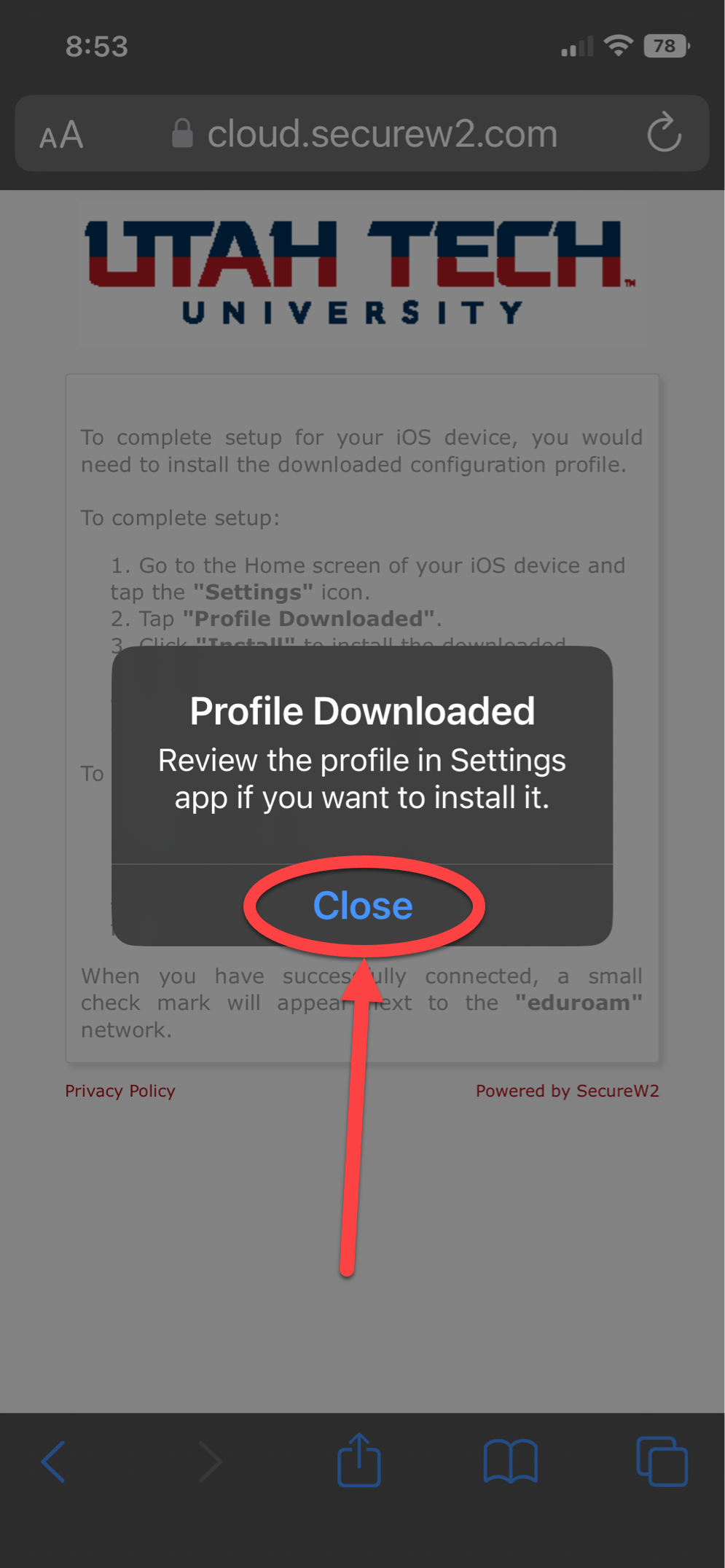
5. Navigate to the Settings app on your phone. Tap "Profile Downloaded" at the top of the Settings menu

6. Tap "Install"
- Followed by Passcode Prompt
- Install Prompt twice


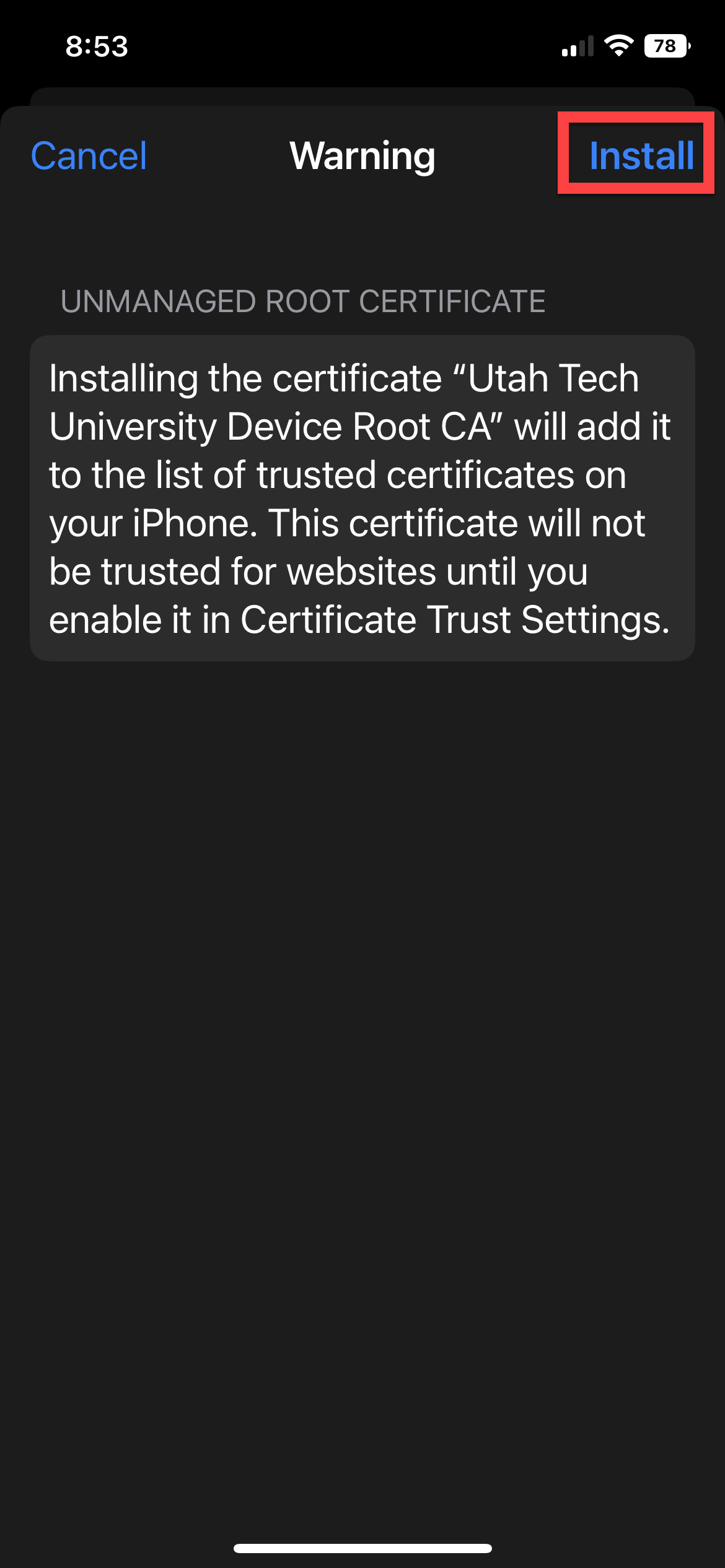

7. Go Back into Main Settings Menu and tap the Wi-Fi menu:
- Be sure to forget UTguest Wi-Fi if used by pressing "i" to the right of it and tapping "forget this network"
- If Trailblazers does not connect right away, Tap Trailblazers
- And you are connected to our Wi-Fi Configuration!
- If you wish to connect to "Eduroam" Please follow steps 1-7 by choosing "Eduroam" Wi-Fi configuration button




