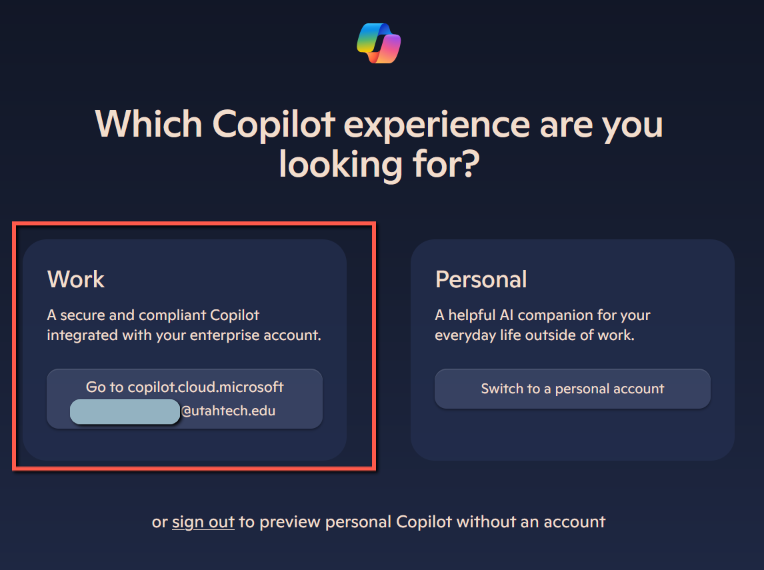964
964
You should make sure you are logged in to your UT account when accessing Microsoft Copilot. Follow these steps to log on to Copilot with your UT account:
1. Go to https://copilot.cloud.microsoft. If you are not already logged in with your UT account, a Sign in button should be shown in the top right of your screen. If you are signed in with a different Microsoft account, be sure to sign out.

2. Select the option to Continue with Microsoft.

3. Enter your Digital ID@utahtech.edu (d00123456@utahtech.edu) to log in.

4. You'll see the Utah Tech Azure authentication login next, where you will need to enter your Digital ID@utahtech.edu (d00123456@utahtech.edu).

3. Enter your password next and click Sign in:

4. If your account requires 2-factor authentication, you will be prompted to approve the sign-in request:

5. Choose whether to stay signed in or not.

6. Select the Work Copilot experience to use your UT account with Copilot.