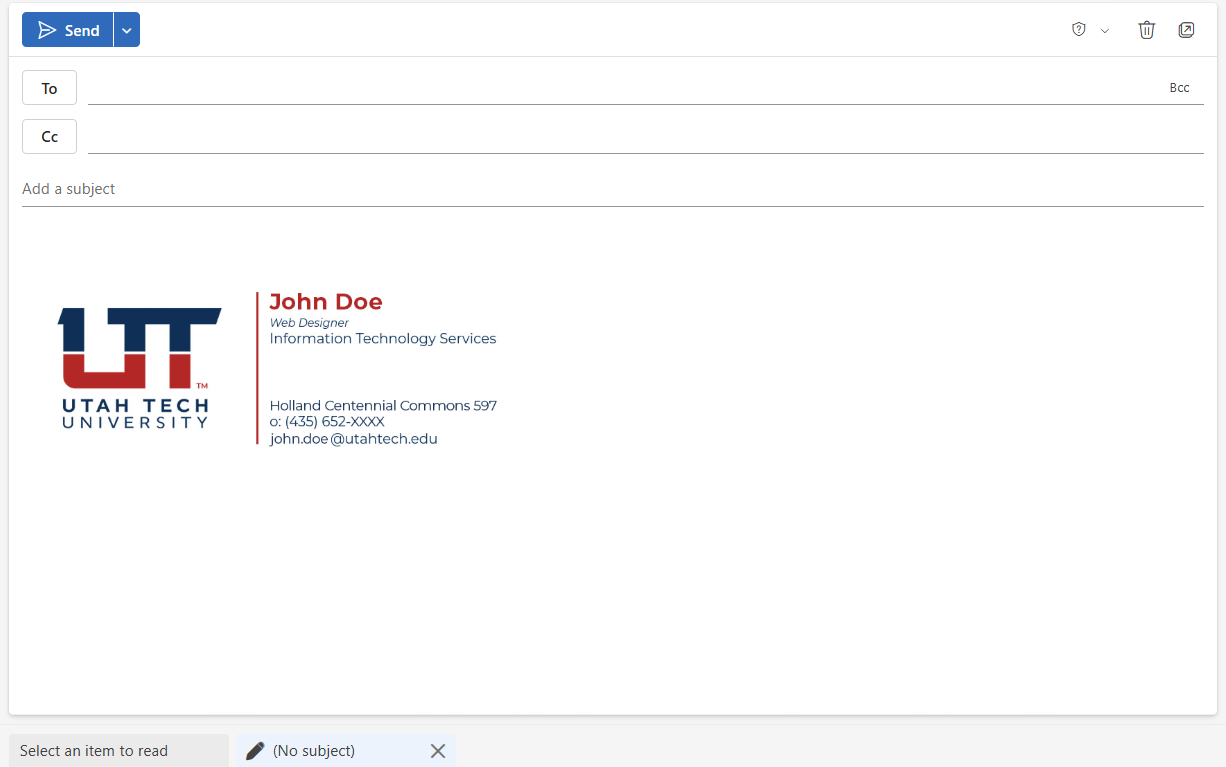Nov 24, 2025
 166
166
How to Set Up Your UT Email Signature
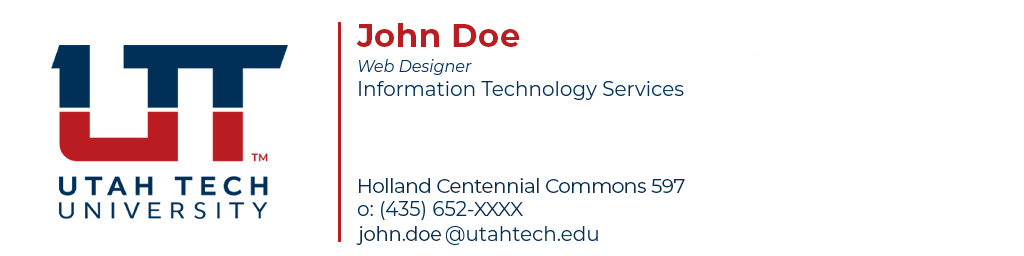
Step 1 - Check Your Information
- Go to https://apps.utahtech.edu/signatures/
- Make sure all your personal information is correct.
- If anything is wrong, submit a Directory Update Request with HR.
Step 2 - Download Your Signature
- Choose the appropriate signature style
- Click the Download Icon
- Save the image to an easily accessible folder (i.e. downloads, desktop, documents)
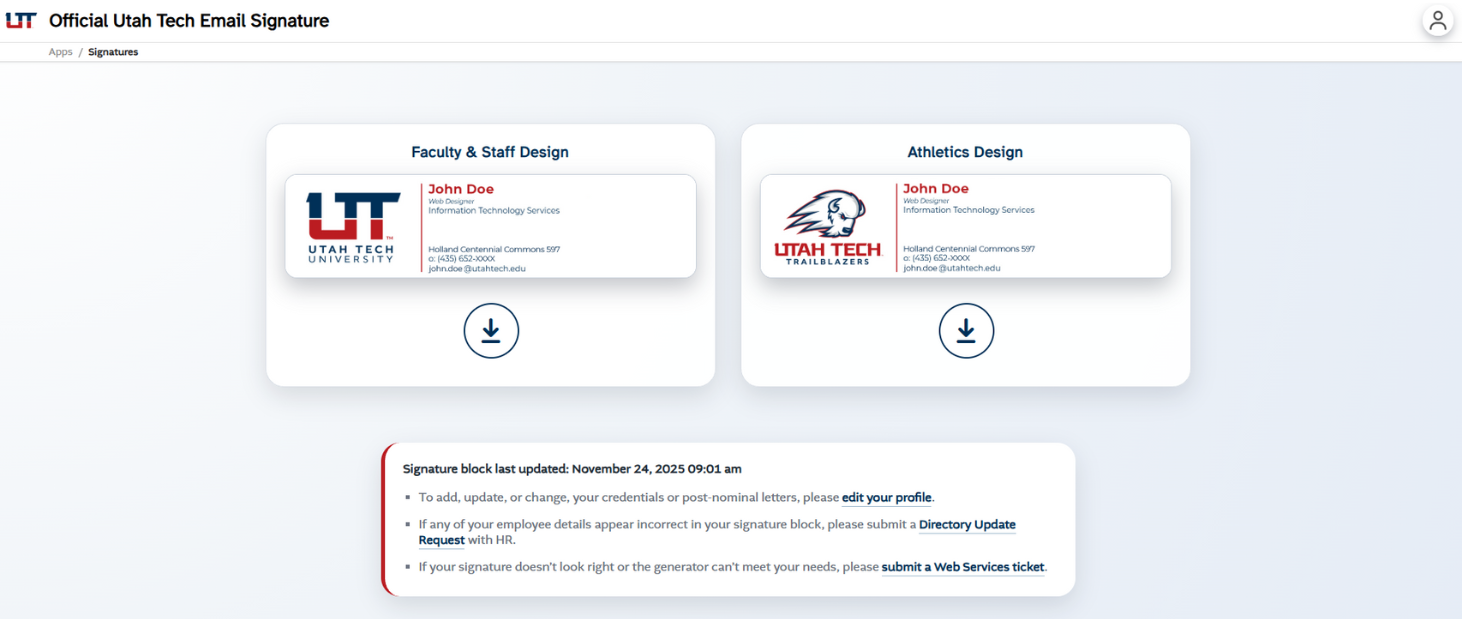
Step 3 - Open Outlook Settings
Go to mail.utahtech.edu and click Settings. It’s the gear icon located in the top-right next to your name and profile picture.
Step 4 - Create Your Signature
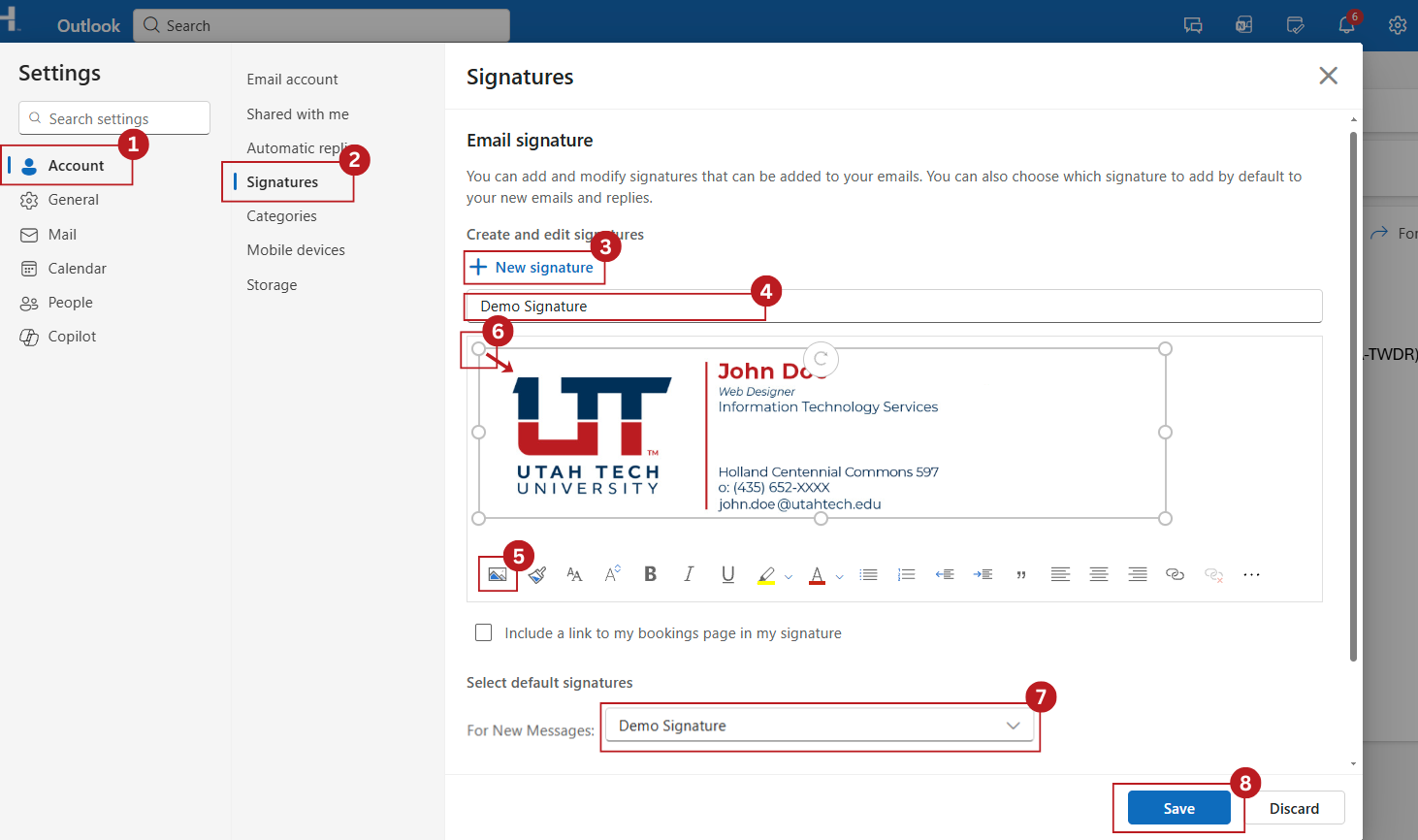
(The numbered steps below match the numbers shown in the screenshot.)
- In Outlook, open Settings and select Account.
- Click Signatures.
- Select New Signature.
- Name your signature (e.g., UT Signature).
- Click the Insert Picture icon.
- Select the signature image you downloaded. Adjust the size by dragging the corners of the image.
- Under Select default signatures, choose this signature for new messages (and replies if desired).
- Click Save.
Step 5 - Verify Your Signature
After saving your signature:
- Go back to your Outlook inbox.
- Click New Message to compose a new email.
- Your signature should automatically appear at the bottom of the message.